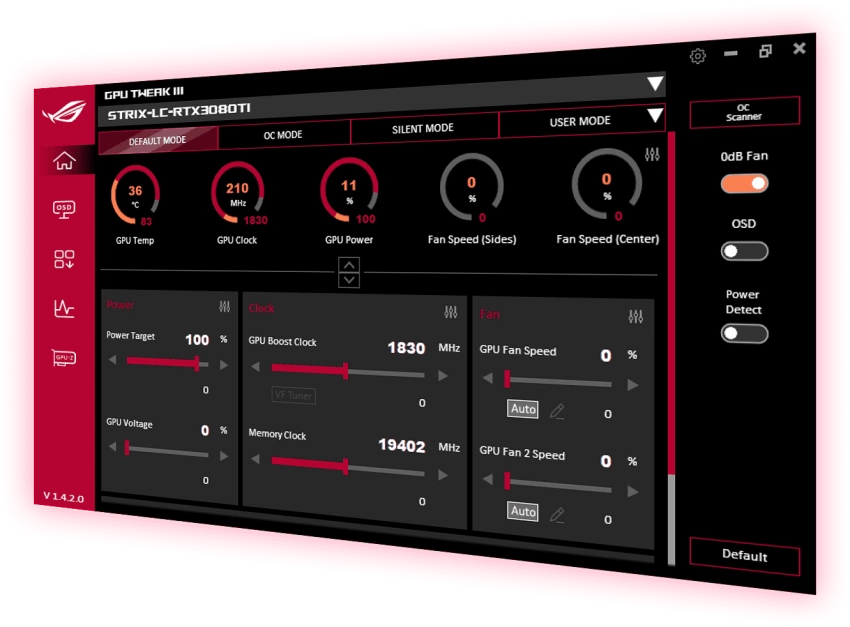ASUS GPU Tweak III is a powerful utility software designed specifically for ASUS graphics cards. This user-friendly application allows users to monitor, optimize, and overclock their GPU performance.
The software features an intuitive interface with real-time monitoring of essential parameters such as GPU clock speed, memory frequency, temperature, and fan speed. Users can easily adjust these settings to enhance their gaming experience or optimize performance for other GPU-intensive tasks.
Key features include:
- One-click overclocking profiles
- Custom fan control
- Real-time hardware monitoring
- GPU voltage adjustment
- Performance profiles switching
- XSplit Gamecaster integration
- System information display
GPU Tweak III also includes a Gaming Mode that automatically optimizes settings for better gaming performance, and a Silent Mode for quiet operation during regular use. The software is regularly updated to ensure compatibility with the latest graphics cards and operating systems.
This free tool is essential for ASUS graphics card owners who want to maximize their GPU's potential while maintaining system stability.
| Aspect | Description |
|---|---|
| General Information | |
| Developer | ASUS |
| Latest Version | GPU Tweak III |
| Compatibility | Windows 10/11 |
| File Size | ~100 MB |
| License Type | Free |
| Main Features | |
| GPU Clock Control | Allows manual adjustment of GPU core clock speeds |
| Memory Clock Control | Enables tweaking of GPU memory frequencies |
| Voltage Control | Provides voltage adjustment capabilities |
| Fan Speed Control | Custom fan curve creation and fan speed management |
| Power Target | Adjustable power limit settings |
| Temperature Target | Custom temperature limit settings |
| Monitoring Features | |
| Real-time Monitoring | GPU temperature, clock speed, memory usage |
| Fan Speed Display | Current fan RPM and percentage |
| Power Consumption | Real-time power usage tracking |
| GPU Usage | Percentage of GPU utilization |
| Memory Usage | VRAM usage monitoring |
| Preset Modes | |
| Gaming Mode | Optimized settings for gaming performance |
| OC Mode | Maximum performance settings |
| Silent Mode | Quiet operation with reduced speeds |
| Custom Mode | User-defined settings |
| Interface Features | |
| User Interface | Modern, intuitive design |
| Skin Options | Multiple UI themes available |
| Graph Display | Real-time performance graphs |
| On-Screen Display | In-game monitoring overlay |
| Additional Tools | |
| XSplit Gamecaster | Built-in streaming functionality |
| GPU Boost | One-click overclocking feature |
| Profile Management | Save and load custom profiles |
| Hardware Scanner | GPU diagnostic tools |
| Security Features | |
| Safe Mode | Automatic recovery from unstable settings |
| Temperature Protection | Automatic throttling at unsafe temperatures |
| Voltage Limits | Built-in voltage safety limits |
| System Requirements | |
| Operating System | Windows 10/11 (64-bit) |
| GPU Compatibility | ASUS and other manufacturer GPUs |
| RAM | 4GB minimum |
| Storage Space | 200MB free space |
| Support Features | |
| Auto-Updates | Automatic software updates |
| Online Support | Technical support through ASUS |
| Documentation | Built-in help guides |
| Community | User forums and discussions |
| Integration | |
| AURA Sync | RGB lighting synchronization |
| Windows Integration | Start with Windows option |
| Game Detection | Automatic game profile loading |
| Performance Features | |
| 0dB Technology | Fan stop at low temperatures |
| GPU Boost | Intelligent auto-overclocking |
| Memory Timing | Advanced memory timing control |
| Unique Features | |
| Live Update | Real-time driver and software updates |
| Hardware Monitor | Detailed hardware information |
| Benchmark Mode | Built-in performance testing |
| Screenshot Tool | Integrated screenshot capability |